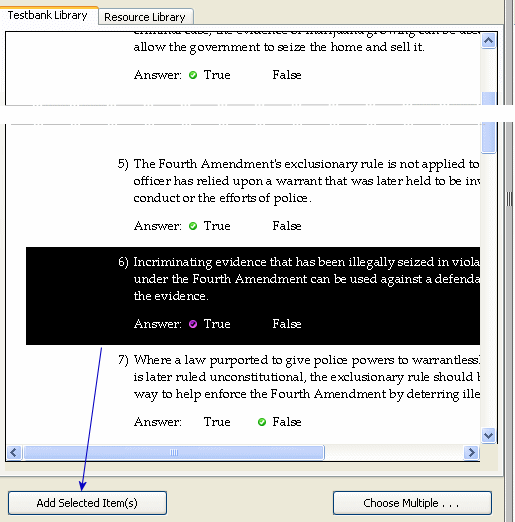
When the test editing window is open and you are ready to start choosing questions from a testbank, the general procedure is:
Open a testbank in the Testbank Library.
Manually or randomly select one or more questions from the testbank.
Transfer the selected questions to the test.
The sections below give detailed information about how to choose one or more questions manually or randomly and transfer them to a test.
Follow the directions below to select a single question, multiple questions, or multiple copies of questions from a testbank.
First open a testbank and locate the question you want to use on your test. Click on the question so that its background changes color,and then click the Add Selected Item(s) button.
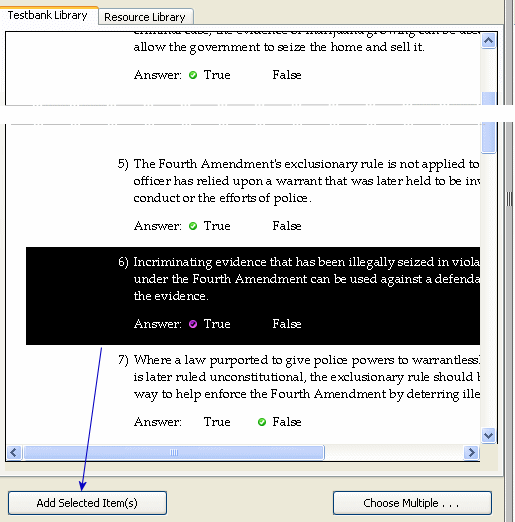
A copy of the question appears in the test window. You can also drag the question from the testbank to the test by selecting the question and moving it to the test window while holding down the mouse button, then dropping it in place by releasing the mouse button. (For matching questions, use drag-and-drop or copy-and-paste instead of the Add Selected Item(s) button.)
If a SmartSort is in effect, the question moves to the correct location on the test according to the rules of the SmartSort. If the test is in user-defined order, the question is inserted at the location of the insertion line.
To choose more than one question in a testbank, click on a single question to select it, hold down the [Ctrl] key, and click on one or more additional questions. With multiple questions selected, click the Add Selected Item(s) button to copy the questions to the test window.
You can select and transfer a block of questions—for example, questions 1-10 in a particular chapter section—by selecting the first question in the series, then holding down the [Shift] key and selecting the last question. This will highlight the entire block of questions, and all will transfer to the test when you click the Add Selected Items(s) button.
Another way to transfer multiple questions to a test is to select any chapter or section title in a testbank and drag the title into the test window. This process copies every question contained in that chapter or section onto the test.
If a testbank question includes variable numbers or text, you can copy different randomly generated variations of the question onto a test. Select the question in the testbank and click the Choose Multiple... button . Enter the number of variations you want of the selected question. Then click the Add to Test button. Each question variation copied to the test includes different randomly generated numbers or text, without duplication.
Note: Many math testbanks have questions that use variables. To identify testbank questions that have more than one variation, select "Preferences > Testbank Options" from the Tools menu. Then click the Descriptors tab. Select "Variant status" to display a small, inverted triangle next to all questions that have more than one variation. You can also display the descriptor "#Var" to show how many variations are possible for each question. If a test question has no variables, #Var has a value of 1, and if you try to transfer multiple copies of the question, you will see a warning message asking whether you want to allow duplicate questions on the test.
If a testbank contains questions that include variable numbers or text, you can select more than one question and then request multiple copies of each question selected. First select the questions you want while holding the [Ctrl] or [Shift] key; then click the Choose Multiple... button. Enter the number of variations you want for each selected question, and then click the Add to Test button. You will get multiple copies of the selected questions, without duplication.
Note: To identify testbank questions that have more than one variation, select "Preferences > Testbank Options" from the Tools menu. Then click the Descriptors tab. Select "Variant status" to display a small, inverted triangle next to all questions that have more than one variation. You can also display the descriptor "#Var" to show how many variations are possible for each question. If a test question has no variables, #Var has a value of 1, and if you try to transfer multiple copies of the question, you will see a warning message asking whether you want to allow duplicate questions on the test.
You need to use the Choose Multiple... button at the bottom of the Testbank Library to choose questions randomly from a testbank chapter or section.
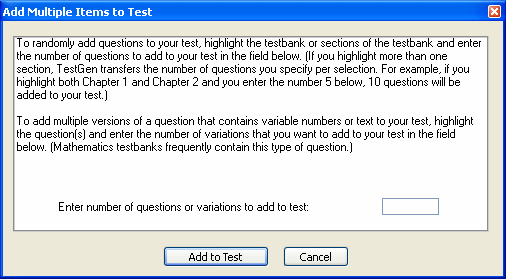
In a testbank, click on the title of the chapter or section from which you want to select questions. (Do not select an individual question or question ID.) Then, click the Choose Multiple... button and enter the number of questions you want randomly chosen from the selected heading. Then click the Add to Test button. The program randomly selects that number of questions from those available for the chapter or section you selected.
To randomly choose questions from more than one chapter or section, hold down the [Ctrl] or [Shift] key and select more than one chapter or section title. Click the Choose Multiple... button and enter the number of questions you want from each selected chapter or section. When you click the Add to Test button, the questions will be selected randomly from the available questions and transferred to the test.
Note: When selecting randomly from a chapter or section that has subsections, the "random" selection attempts to select questions from every subsection. Matching questions are never selected in a random selection.