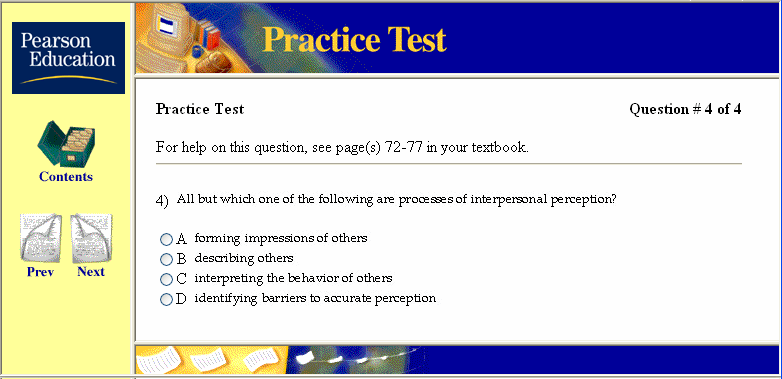
One of the types of web tests you can create with TestGen is an interactive HTML practice test that students can view with a web browser. Tests can include multiple-choice, bimodal, and true/false question types, and students get immediate feedback as they answer each question. To view the test, students need a web browser that supports HTML 3.0 or higher (frames, tables, forms) and one that fully supports JavaScript. Netscape® Navigator and Microsoft® Internet Explorer are compatible browsers.
To create an interactive HTML practice test, select "New Test" from the File menu. On the Startup pane, click the Web Test button, and then choose "HTML Practice Test." Proceed by choosing or authoring any combination of multiple-choice, bimodal, or true/false questions for your HTML test. Then select "Export" from the File menu. Choose to export the test as an HTML Practice Test and click OK. Give the test a name (no spaces allowed) and choose where you would like to save it.
The TestGen program creates a folder named HTMLEXPT in the TestGen folder inside your Documents folder. Inside the HTMLEXPT folder is an index.htm file and a folder that uses the test name you assign to store all the HTML and graphics files associated with the test. The program automatically creates and updates the index.htm file and creates a contents page for all the HTML practice tests you store in the HTMLEXPT folder. You need to copy the HTMLEXPT folder to a location where students can access the index.htm file with a web browser.
Note: If you choose to save an HTML practice test in a location other than the copy of the HTMLEXPT folder, the test questions and graphics are saved in a folder, but no index.htm file or contents page is set up.
To remove a test from the test contents page, edit the index.htm file found in the HTMLEXPT folder using an HTML editor. Each test name occupies a cell in an HTML table, and you need to remove the appropriate row of the table for the test you want to delete. After editing the index.htm file, if you no longer want to use the test, you may also want to delete the corresponding test folder from the HTMLEXPT folder.
To start the HTML practice test, students need to open the index.htm file with a web browser. They select the test name from the menu. Questions appear one at a time and students enter their answer.
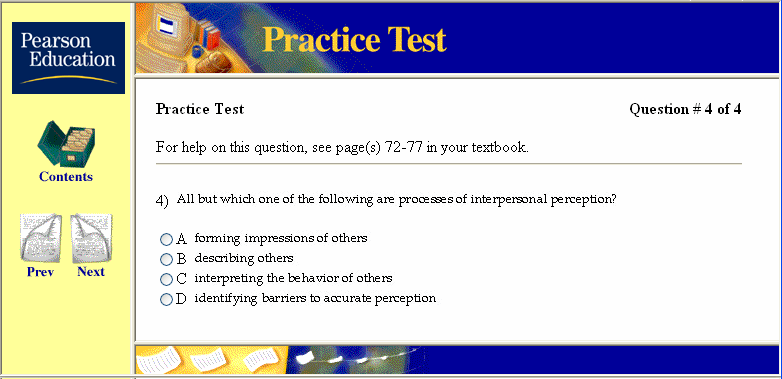
As they answer each question, students receive immediate feedback as to whether they have answered the question correctly and some test questions might also include textbook page references. Students can click the Contents button to return to the test menu or close the browser to quit. No scores are saved or recorded.