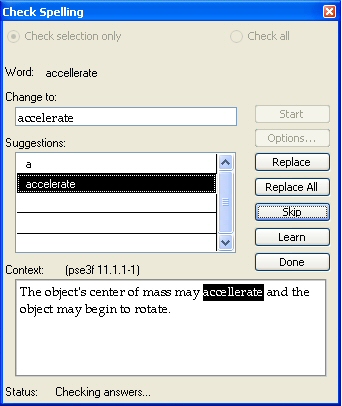
You can open TestGen's built-in spell checker by selecting "Spell Check" from the Tools menu. At the top of the dialog, choose whether you want to check only what is selected or all parts of the test or testbank.
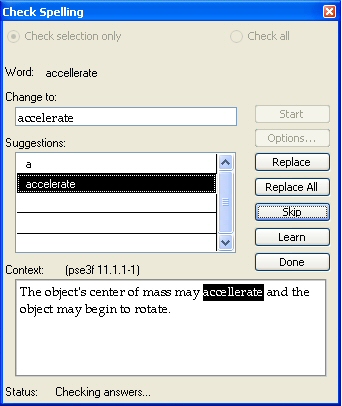
Click the Options button to select the elements you want to check—questions, answers, instructions, descriptors, titles, and other parts of the testbank.
Click the Start button to begin looking for spelling mistakes. Misspelled words appear one-by-one along with suggestions for the correct spelling when available. Select any of the suggestions to place it in the "Change to" area and click the Replace button to replace the misspelled word. To replace all occurrences of the word found in the test or testbank, click Replace All.
If the spell checker finds a word that you want to leave "as is," but you do not want to find it again or add it to your user dictionary, then click the Skip button.
If there is a word that is spelled correctly but the spell checker does not recognize it, click the Learn button to add the word to your user dictionary.
Click Done to close the spell checker.