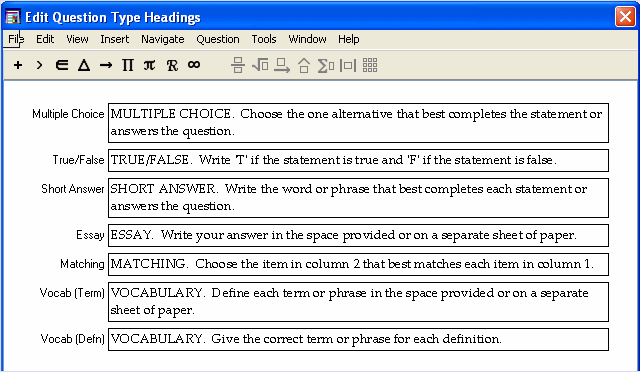
TestGen supplies a standard question type headers for each of the six main question types: multiple choice, true/false, short answer, essay, matching, and vocabulary. Question type headers are initially generic, not specific to a particular group of questions. They are most useful when a test is sorted by question type.
Along with the option to either display or not display question type headers on tests, you also have the option to set up the wording that you prefer for each question type header.
To turn question type headers on or off, select "Preferences > Test Options" from the Tools menu. At the bottom of the Questions tab, there are two radio buttons for Question Type Headers. Select one of these buttons to display or hide the question type headers and click OK to apply your choice to the current test.
If you click the Set as default... button, your selection is saved and applies to the current test as well as to all the tests you create in the future.
Note: If you choose to display question type headers, but all the text has been removed from them, you won't see any headers on the test.
To modify the wording of any of the question type headers, select "Question Type Headers" from the Tools menu. If question type headers are already displayed on the test, you can also double-click any of the headers to open the Edit Question Type Headings dialog.
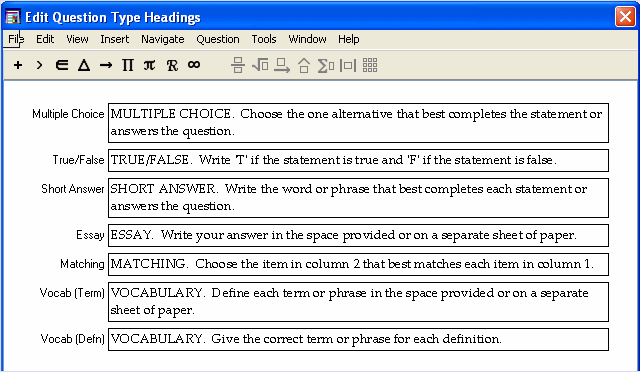
Make changes as needed. If a question type header needs to include a symbol or expression, click one of the buttons on the Equaton Editing toolbar to display a palette and select a symbol to insert at the cursor location. (If the Equation Editing toolbar is not visible, select "Toolbars > Equation Editing" from the View menu.) You do not need to edit all of the question type headers if your test includes only one or two question types. Click OK to apply your changes to the current test.
If you click the Set as Default... button, your selection is saved and applies to the current test as well as to all future tests you create.