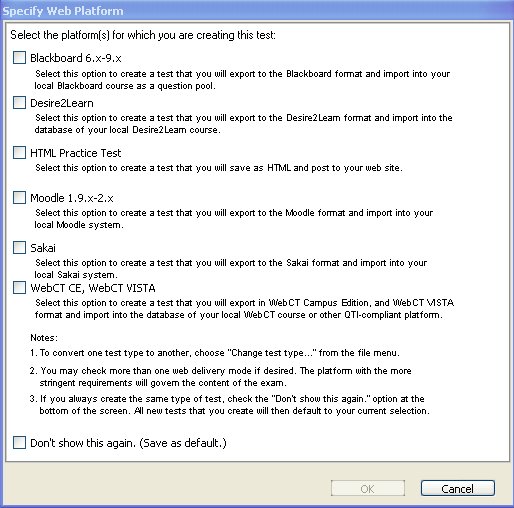
Creating a test for the Web implies that students will take the test at a computer using a web browser. When you create a new test by clicking the Web Test button on the Startup pane, you need to choose the specific web platform(s) for the test as shown below:
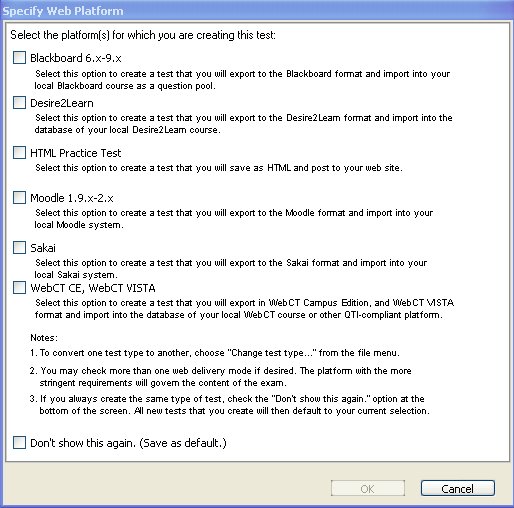
If you always want to make the same kind of web test, you can hide this dialog by making a selection and then checking the "Don't show this again." option. The program remembers the last option you selected and uses that as the default for all new tests.
The top of the test window shows the test name and type of test selected:
![]()
TestGen customizes the menus and buttons to make it easy for you to choose questions that are compatible with the test type you choose.
When you create a test for use with Blackboard® 6.x - 9.x, use the "Export" option on the File menu to export files that can be used with these course management systems. Instructors can upload the test files exported from TestGen into their Blackboard courses. See "Exporting Tests for Blackboard" for more information.
When you create a test for use with WebCT® CE 6.x or Vista® 4.x, use the "Export" option on the File menu to export files that can be used with these course management systems. Instructors can upload the test files exported from TestGen into their WebCT courses. The tests exported for WebCT CE 6.x and Vista 4.x are in QTI format, which can be used with other QTI-compliant testing systems. See "Exporting Tests for WebCT" for more information.
When you create an HTML practice test, you use the "Export" option on the File menu to create a folder of HTML files that students can view with a web browser. The web browser needs to support HTML 3.0 or higher (frames, tables, forms) and JavaScript. See "Exporting HTML Practice Tests" for more information.
The following chart compares exported tests for Blackboard, WebCT, and HTML:
|
Feature |
Blackboard (6.x - 9.x) |
WebCT CE 6.x, and Vista 4.x |
HTML Practice Test |
|
Maximum # of questions |
no limit |
no limit |
no limit |
|
Test Header |
No |
No |
No |
|
Page headers and footers |
No |
No |
No |
|
Question type headers |
No |
No |
No |
|
Continuous document, no page breaks |
Yes |
Yes |
Yes |
|
Pinned questions allowed |
No |
No |
No |
|
Assigned point values allowed |
Yes |
Yes |
No |
|
MC questions with more than one correct answer allowed |
Yes |
Yes |
No |
|
Question types allowed |
Multiple choice, short answer, bimodal, true/false, matching, vocabulary, essay |
Multiple choice, short answer, bimodal, true/false, matching, vocabulary, essay |
Multiple choice, bimodal (no short answer), true/false |
|
Allows alternate correct answers for short answer questions |
Yes |
No |
No |
|
Explanations included (when available in testbank or test) |
No |
Yes, for all question types except essay and short answer questions with long answers |
No |
|
Tables, graphics, and math graphs |
OK in questions Not allowed in short answers; no answers > 2000 char |
OK in questions Not allowed in short answers; no answers > 2000 char |
OK in question, not in short answers |
|
TestGen symbols |
OK in questions Only standard keyboard (ISO 8859-1) and international palette characters allowed in short answers |
OK in questions Only standard keyboard (ISO 8859-1) and international palette characters allowed in short answers |
Yes |
|
TestGen templates |
OK in questions (export to characters and/or GIFs) Templates not allowed in short answers |
OK in questions (export to characters and/or GIFs) Templates not allowed in short answers |
OK in all (export to HTML or GIFs)
|
|
File / Export |
Yes |
Yes |
Yes |
Refer to the specific topics for more detailed information about exporting to various web platforms, including Blackboard, WebCT, Desire2Learn, Sakai, Moodle, and HTML.